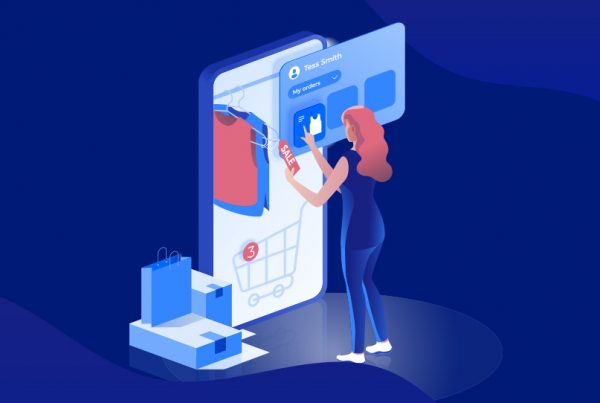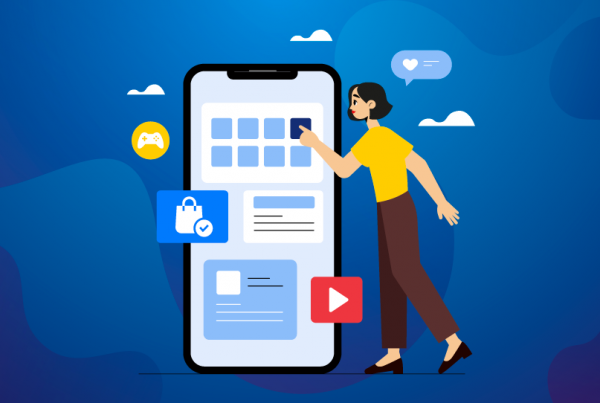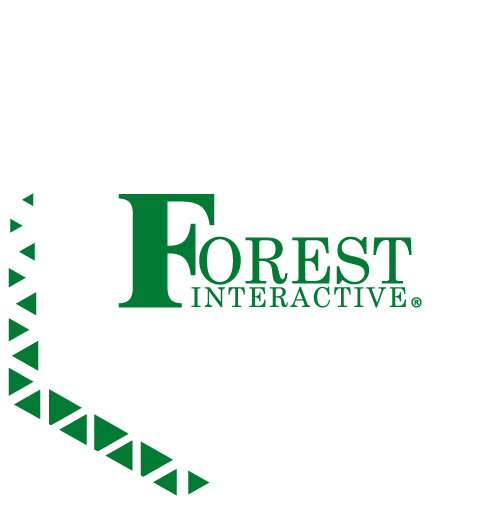Under the right conditions, I am quite proficient when working on a computer. Once I become fully immersed in my tasks, my fingers move swiftly across the keyboard, often to the extent that I may neglect the mouse entirely.
But how is this possible, you might ask? It lies in the remarkable utility of keyboard shortcuts that one should remember. The issue is that not everyone remembers or even cares to learn them. It is frustrating to witness my close friends or coworkers struggle to perform essential actions on the computer.
Some even go the extra mile to take their phones out to snap a picture of the screen, while taking screenshots is so much easier! If you’re one of those people who does not have any clue on shortcuts beyond Ctrl + C and Ctrl + V, it’s time to stop that nonsense.
(Note: I’m mostly a Windows user — but I’ll try my best to include the Mac alternative for each feature I introduce)
1. The Snipping Tool
Taking screenshots are now the key part of our digital habits. Especially at work, it’s so much easier if you know how to properly extract an image you’d see on screen.
You might’ve tried the classic ‘PrtSc’ — in the newer version of Windows, you immediately are prompted an action to take either a portion of the screenshot or snap the whole window page.
But just in case you use external USB/Bluetooth keyboards, and you can’t find the same key on your device. No worries, because the first Snipping Tool shortcut I remember is: Win + Shift + S Simply drag whatever part in the screen you wish to capture.
It’ll immediately go in your Clipboard — that means you just have to Ctrl + V your way through any text-supported interface and you’ll have the screenshot included.
2. Navigating with Arrows Keys
Instead of reaching for your mouse to scroll up and down through webpages or documents, try using the up and down arrow keys on your keyboard.
This is a simple but effective way to move line by line. For Mac users, you can also use the PgUp and PgDn keys for scrolling through entire pages.
3. Select All: Save Time When You Copy Text
Need to copy a whole document or webpage? No problem! Use Ctrl + A (Windows) or Command + A (Mac) to select all the text on the screen. This is much faster than dragging your mouse to highlight everything.
4. Bold, Italic, and Underline:
Want to emphasize certain words in your writing? These formatting options are readily available at your fingertips.
On Windows, use Ctrl + B for bold, Ctrl + I for italic, and Ctrl + U for underline. Mac users can use Command + B, Command + I, and Command + U respectively.
5. Undo and Redo
Made a mistake? Don’t sweat it! The magic of Ctrl + Z (Windows) or Command + Z (Mac) allows you to undo your last action. If you accidentally undo something you wanted to keep, you can use Ctrl + Y (Windows) or Command + Y (Mac) to redo it.
Conclusion
Learning a few keyboard shortcuts can significantly boost your productivity. With a little practice, these key combinations will become second nature, allowing you to work faster and more efficiently.
So why not give them a try today? You’ll be surprised at how much time you can save!